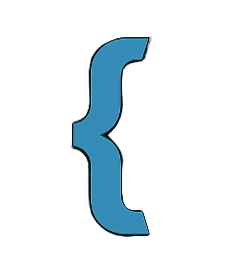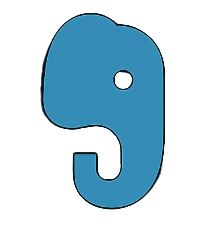🔒 Backup & Update Guide
📌 Why Backup Before Updating?
Before upgrading your Squehub project to a newer version, it's crucial to back up your application-specific files. Your views, configuration files, and local logic aren't part of the core framework and could be overwritten or lost during an update.
🧰 Step 1: Create a Backup
Use the built-in CLI command to generate a safe developer backup:
php squehub backup:devThe backup will include:
.envfileconfig.phpfile/config/directory/database/directory/project/directory/views/directory
A ZIP file like squehub_dev_backup_YYYYMMDD_HHMMSS.zip will be saved to:
/storage/backups/dev/
📥 Step 2: Install the Latest Squehub Version
Install a fresh Squehub framework copy into a new folder:
composer create-project squehub/squehub updatedappThen navigate into the newly created project:
cd updatedapp🗑️ Step 3: Delete Default Files & Folders
In the new installation, delete the following default files and directories to avoid conflicts:
.envconfig.php/config//database//project//views/
Option 1: If you have terminal access (recommended):
rm .env
rm config.php
rm -r config/
rm -r database/
rm -r project/
rm -r views/Option 2: On Shared Hosting or cPanel:
If command-line access is not available, use your hosting provider’s file manager (like cPanel) to manually:
- Navigate to the root of your project (e.g.,
/updatedapp) - Select and delete the listed files and folders
- Use the "Extract" tool to unzip your backup file into this directory
📦 Step 4: Extract and Restore Backup
Locate your backup ZIP file from /storage/backups/dev/ and extract its contents into the root of your new project directory.
This will restore your environment file, configuration, database, views, and custom logic.
✅ Step 5: Run Your Updated Project
Start the development server:
php squehub start
Then open your browser and visit: http://localhost:8000