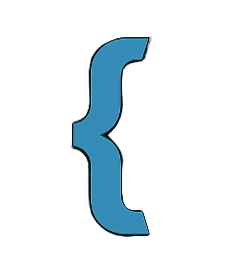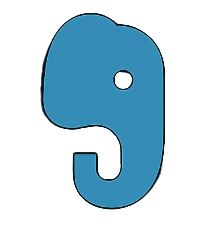⏰ Scheduled Tasks (Cron Jobs) in Squehub
Squehub supports running scheduled tasks using web-accessible cron routes instead of traditional CLI cron jobs. This approach works well on shared hosting or servers without shell access.
Best practice: Create a dedicated route file (e.g., project/routes/cron.php) exclusively for defining all your cron or task URLs to keep your routing organized and secure.
⚙️ Defining Tasks with Routes
To create a task, define it inside a route closure using Task::schedule('task_name', callable $callback). Then call Task::run('task_name') to execute the task. This keeps task definition and execution neatly encapsulated.
<?php
use App\Core\Task;
// In project/routes/cron.php (dedicated cron routes file)
$router->add('GET', '/crons/investments', function () {
Task::schedule('investments_update', function () {
// Task logic: update DB, send emails, etc.
echo "Running investments update task...\n";
});
Task::run('investments_update');
});
🔒 Securing Your Cron Routes
Cron URLs trigger important operations and must be secured to prevent unauthorized use. Common security methods include:
- Using secret tokens or API keys as query parameters.
- Restricting access by IP address.
- Adding HTTP Basic Authentication.
<?php
$router->add('GET', '/crons/investment-secure', function () {
$expectedToken = 'super_secret_token_123';
$providedToken = $_GET['token'] ?? '';
if ($providedToken !== $expectedToken) {
http_response_code(403);
echo 'Forbidden: Invalid token';
return;
}
Task::schedule('investments_secure_task', function () {
echo "Running secured investments cron...\n";
});
Task::run('investments_secure_task');
});
📌 Setting Up Cron Jobs on Your Server
To automate your Squehub scheduled tasks, configure your server's cron scheduler (like crontab) or control panel (such as cPanel) to hit your cron URLs at desired intervals.
cPanel Cron Setup
- Log in to your cPanel dashboard.
- Navigate to the Cron Jobs section.
- Create a new cron job and set the desired schedule (e.g., every 5 minutes, hourly).
- Set the command to use
wgetorcurlto call your cron URL securely:
wget -q -O - "https://yourdomain.com/crons/investment-secure?token=super_secret_token_123"
# OR
curl --silent "https://yourdomain.com/crons/investment-secure?token=super_secret_token_123"
Linux Server Crontab Example
# Edit crontab with: crontab -e
# Run every day at 2am
0 2 * * * /usr/bin/curl --silent "https://yourdomain.com/crons/investment-secure?token=super_secret_token_123" > /dev/null 2>&1
🛠️ Advanced Usage & Best Practices
- Define multiple tasks: Schedule and run multiple named tasks in the same or separate routes.
- Extract complex logic: Keep routes clean by moving task logic to dedicated service classes or helper methods.
- Error handling: Wrap task code in try-catch blocks and log exceptions to avoid silent failures.
- Security first: Never expose cron URLs publicly without authentication or secret tokens.
- Idempotency: Design tasks so repeated runs don’t cause inconsistent data or side effects.
- Logging: Write task results and errors to log files or monitoring systems.
📝 Summary
- Create a dedicated routes file (e.g.,
project/routes/cron.php) for all cron/task endpoints to organize your codebase. - Define and run tasks via
Task::schedule()andTask::run()inside route closures. - Secure routes with tokens, IP restrictions, or authentication.
- Configure your server or hosting panel to regularly call your cron URLs using
curlorwget. - Follow best practices for error handling, logging, and idempotent task design.